How to Clear the Cache: A Guide to Optimize Device Performance
By Muhammad JuniadPublished On 24 Apr 2024
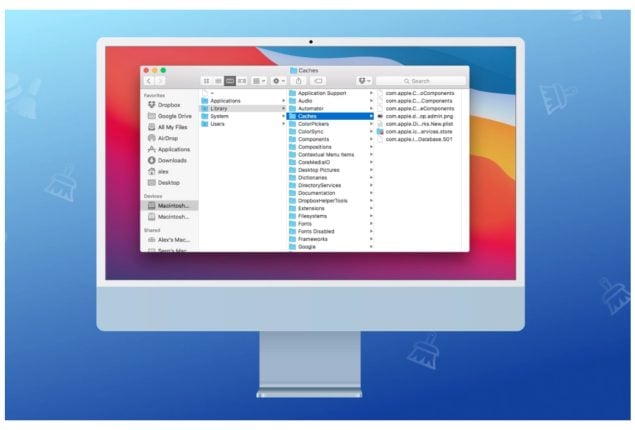
Regularly clearing the cache can enhance device performance and address specific problems related to browsing or using apps.
Regularly clearing the cache can greatly improve device performance and solve various issues related to browsing or using apps. It’s a straightforward but powerful maintenance activity that can optimize your digital experience.
Clearing cache can free up storage space, improve device speed, fix webpage errors, and ensure you’re accessing the latest content on websites and apps.
Here’s a straightforward guide to clearing cache on various web browsers and mobile devices to maintain smooth device performance.
Clearing cache on web browsers
Google Chrome:
- Open Chrome and click on the three-dot menu icon in the top right corner.
- Select “More tools” > “Clear browsing data.”
- Choose the time range (e.g., Last hour, Last 24 hours, All time).
- Check the box next to “Cached images and files.”
- Click “Clear data.”
Mozilla Firefox:
- Open Firefox and click on the menu button (three horizontal lines) in the top right corner.
- Select “Options” > “Privacy & Security.”
- Scroll down to the “Cookies and Site Data” section.
- Click on “Clear Data.”
- Check the box next to “Cached Web Content.”
- Click “Clear.
Microsoft Edge:
- Open Edge and click on the three-dot menu icon in the top right corner.
- Select “Settings” > “Privacy, search, and services.”
- Under “Clear browsing data,” click on “Choose what to clear.”
- Check the box next to “Cached images and files.”
- Click “Clear now.”
- Clearing cache on mobile phones (Android/iOS)
Android:
- Open the Settings app.
- Scroll down and tap on “Apps” or “Apps & notifications.”
- Find and select the app you want to clear the cache for.
- Tap on “Storage.”
- Tap “Clear cache.”









